Rooting HTC Explorer a310e
Step 1: Precautions
- Charge your phone fully. I recommend 100%. General recommendation is above 70%.
- Enable USB debugging on the phone. (Settings -> Applications -> USB Debugging)
- Install following software on your PC. If they already exist, please make sure they are up to date.
- Google Android SDK zip
- Java Runtime
- HTC Sync (Windows Only)
- Backup data. Below are the steps I have done. But, the steps are not exhaustive. Don't neglect these steps as unlocking bootloader may delete all your personal data.
- I backed up my data using HTC Sync
- Additionally, I backed up the entire SD Card on my local machine
- One useful app I found is Backup SMS Contacts https://play.google.com/store/apps/details?id=com.idea.backup.smscontacts
Step 2: Prepare
- Download A310E Recovery File & Superuser.zip
- Get ready to unlock your bootloader
- Navigate to http://www.htcdev.com/bootloader/
- Create an account
- In the supported devices drop down select "All Other Supported Models" & Click "Begin Unlock Bootloader"
- Read the prompt, accept legal terms and go on to unlock instructions.
- Switch off your mobile (Should be charged 100%) and follow the steps
- After selecting "Fastboot", connect your device to PC via USB cable. The message the screen should read as "Fastboot USB"
- No need to download the files mentioned in Step - 5. Navigate to Android SDK folder. In the command prompt navigate to platform-tools. The following files are available in the folder.
- fastboot.exe
- adb.exe
- AdbWinApi.dll
- AdbWinUsbApi.dll
- source.properties
- Notice
- In the command prompt, type the following command fastboot oem get_identifier_token
- Copy token without spaces at the start and end
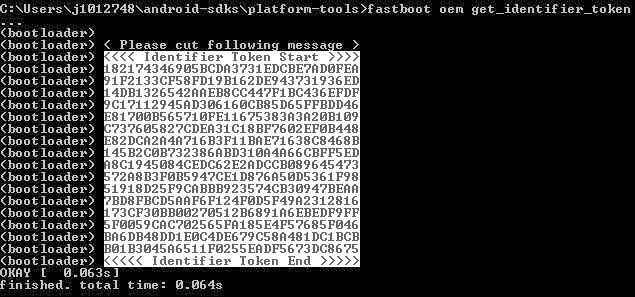
- Paste the code in Step 7 & Submit. HTC will send a mail to the registered email address.
- Download the Unlock_code.bin to selected folder (I copied the file to "platform-tools") folder.
- Run the following command in command prompt.
- fastboot flash unlocktoken Unlock_code.bin
- Read Disclaimer carefully. Select "Yes" in response to the disclaimer.
- Phone will reboot.
- Take a note of Step -10. But, you don't need to execute it.
- Extract A310E Recovery folder to where fastboot.exe is present (I copied them to "platform tools" folder)
- Copy Superuser.zip to your memory card
- Switch off the phone and start the phone in Bootloader mode by simultaniously pressing Volume down and Power buttons
- Select Fastboot and connect the phone to PC
- Run recovery.bat
- Reboot the phone and move Superuser.zip to SD Card
- Get ready to flash (install) Superuser.zip
- Disconnect phone from PC
- Switch off the phone and start the phone in Bootloader mode by simultaneously pressing Volume down and Power buttons
- Select Recovery -> Choose Zip from SD Card using power button
- Select Superuser.zip and Confirm the installation
- Once the installation is finished, navigate back to the main menu and reboot the phone. Your phone is successfully rooted.
- I have never removed battery in the whole process, even though removal is suggested in some blog posts. Instead, I made sure I have given enough time for the phone to shutdown.
- In my case, personal data is not erased. So, I didn't restore my data from backups. Remember, you shouldn't do a factory reset after rooting the phone. If you did, you have to unroot the phone and repeat the rooting process.
- Overall, it's an easy process provided one pay attention to detail.
Next, I am going to try increasing internal memory.
References:
1. http://hackayingtricks.wordpress.com/2013/04/09/how-to-root-htc-explorer-a310e/
2. Unlock bootloader http://www.creotix.com/tech/how-to-unlock-bootloader-on-htc-explorer-a310e-pico/1574/
3. Unlock bootloader http://xperiahtcrootingrom.com/how-to-unlock-htc-explorer-bootloader-pico/
4. http://www.htcdev.com/bootloader/



Comments
Post a Comment
Feedback - positive or negative is welcome.